“Small businesses are not overlooked in the fraud game; they are prime target number one. Perceived to be the easiest to go after — whether by employees playing on their lack of supervision, or external scammers hoping they are under-skilled — small businesses are at the highest risk of falling victim to fraud and scam schemes, while also being most likely to lose it all.”

Ok, scary quote out of the way, let’s get down to business. Do you have fraud protections in place in your business? “How would I know?” you’re asking. Or maybe you are confident that you absolutely do, so this article doesn’t apply to you. Maybe you think we’re crazy and that this stuff doesn’t happen. Intuit wrote this article back in 2013, but it still rings true: Four common small-business scams to watch out for.
If you’re in either of these camps, please take a moment to review these best practices when it comes to using QuickBooks and fraud prevention. We’ve seen it over and over again, and just because there are modern accounting software programs, it does not mean that they are automatically programmed to make you immune to fraud or embezzlement.
Here are our picks for best practices in fraud prevention when it comes to using QuickBooks:
- Unless you are the business owner, the person that enters the bills from vendors should not be the same person that pays them. When you have the same person entering bills and paying them from your company QuickBooks file, there is a gaping verification hole. How many bills from vendors do you get? Would you notice if there were a few extra bills here and there? Put an hour a week on your calendar to do spot checks for bills and payments, OR make sure you have two separate people entering bills and payments.
- Printing checks from inside of QuickBooks? Ensure Vendor and Payee are the same. If you do not check this setting and are printing checks from QuickBooks, it certainly leaves you open to the possibility of fraudulent activity. Example of a fraudulent use: Vendor is Pacific Gas & Electric, and the check was actually hand written (and cashed) to John Smith.
QuickBooks Online:
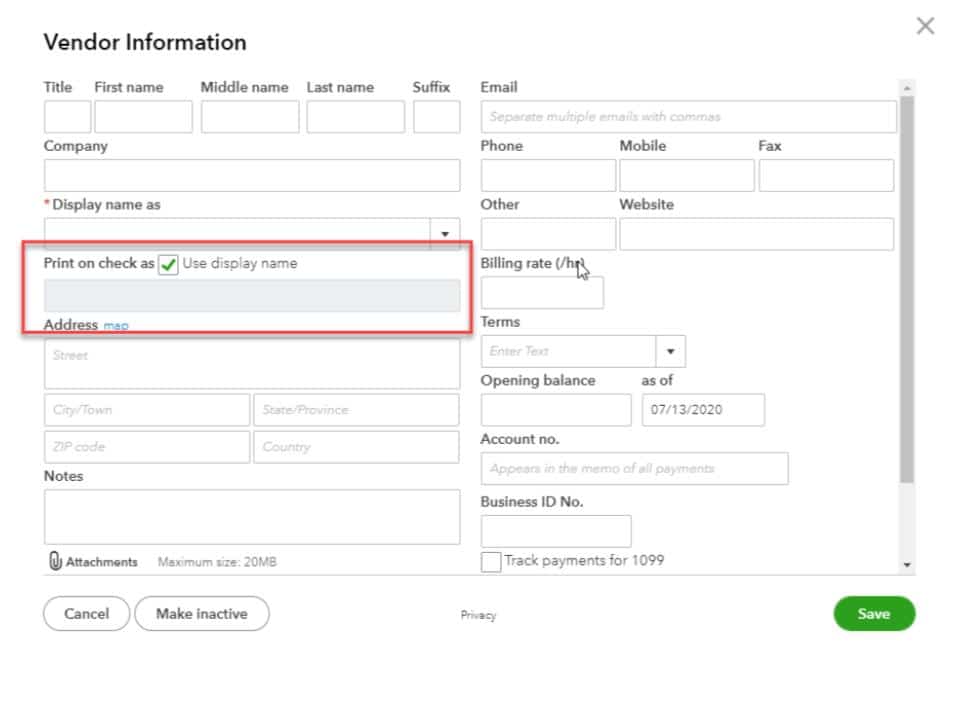
QuickBooks Desktop:
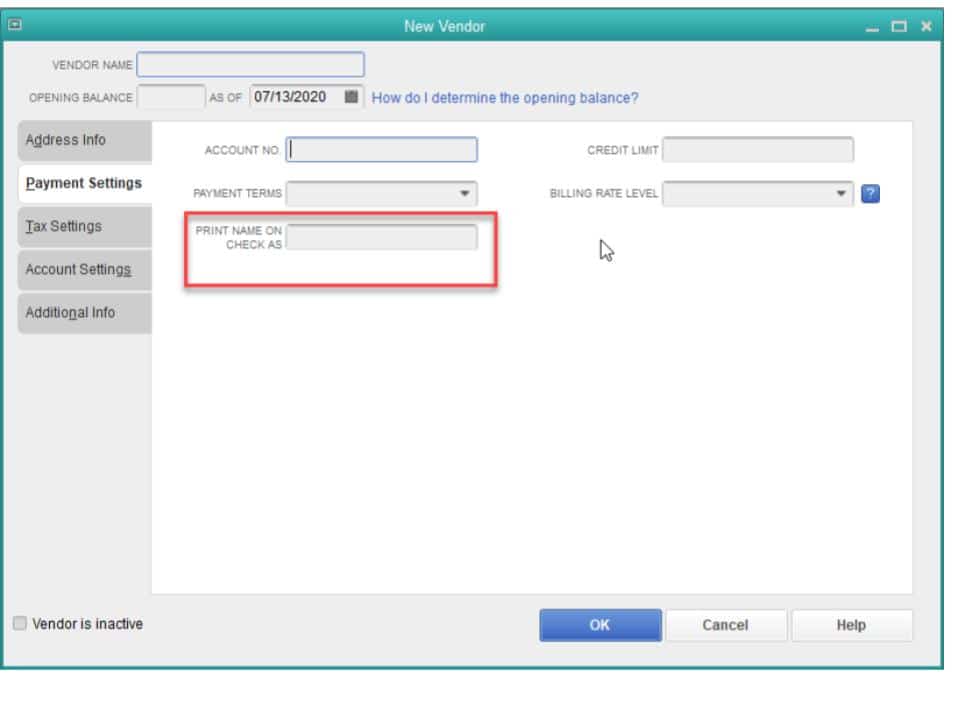
3. Make sure your software has configurable data level permissions to help prevent embezzlement and fraud (like QuickBooks Enterprise Solutions).
4. Unless you’re the business owner, and you are the ones paying all of the bills, please please do not use the “Signature” option inside of QuickBooks Desktop for printing checks. You can see how this could become a problem by way of “rubber-stamping” all checks made.
5. Utilizing Purchase Orders inside your business can help to contain costs, and hold the vendor accountable for the agreed upon costs, and quantities for items received. You can use this functionality inside of QuickBooks Desktop Pro, Premier and Enterprise as well as QuickBooks Online Essentials Plus and QuickBooks Online Advanced. (We can also work with you to make sure you’re in the right version- give us a call!)
If you want to tighten up even more, and check out this FTC article regarding some common Coronavirus scams, and also be sure to check out our 13 additional ways you can button-up your company to ensure your hard earned dollars stay in your pocket.
Did we miss anything? Let us know in the comments below. We’d love to hear from you.
Stay safe out there, and keep those dollars!
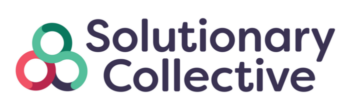

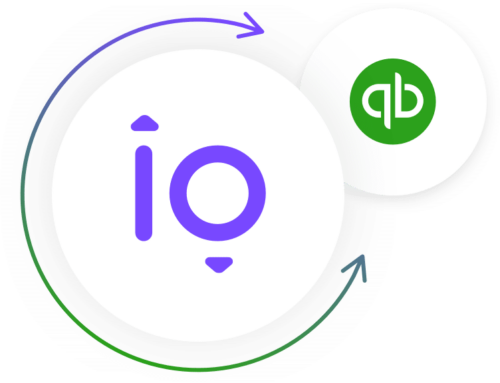

Leave A Comment